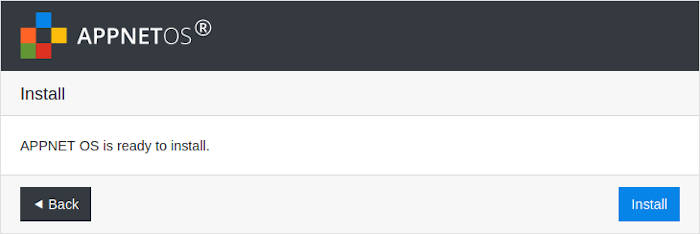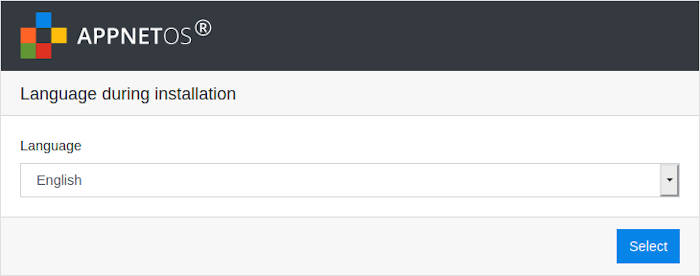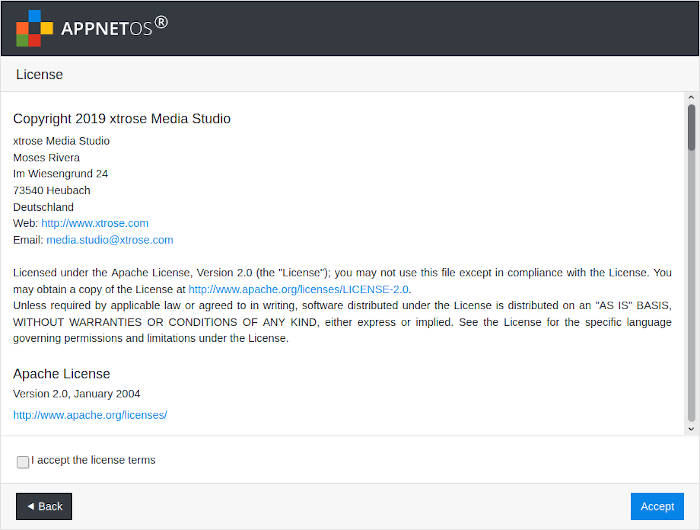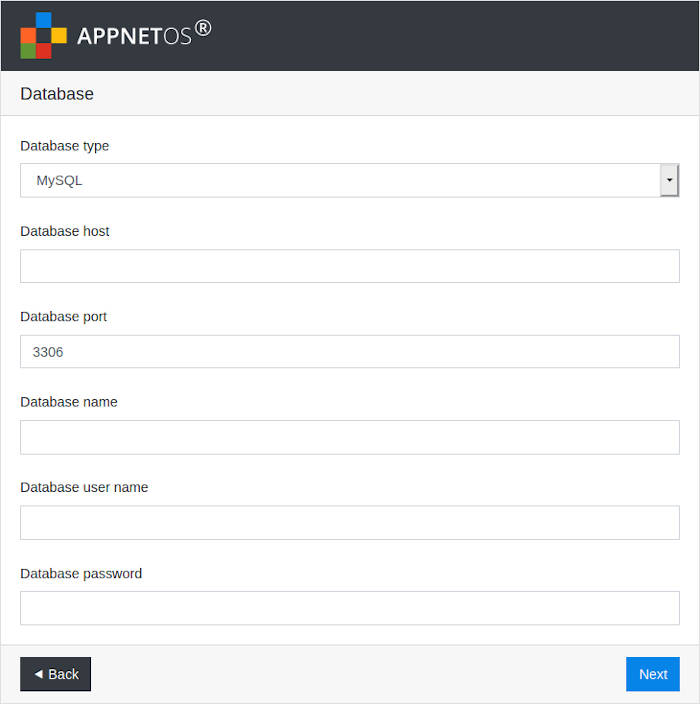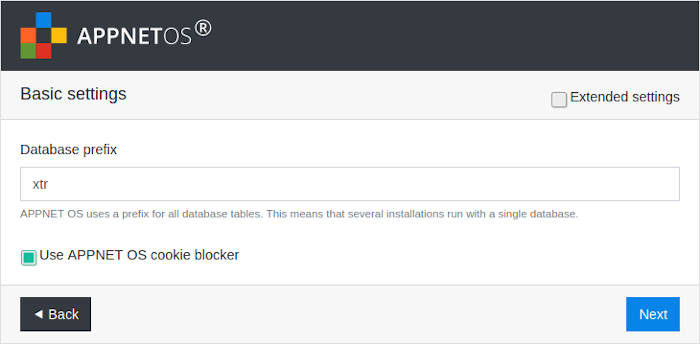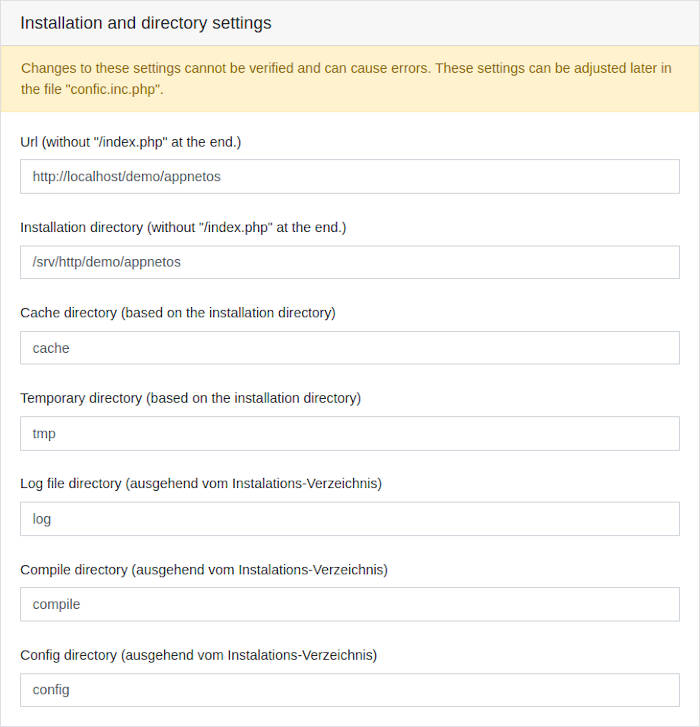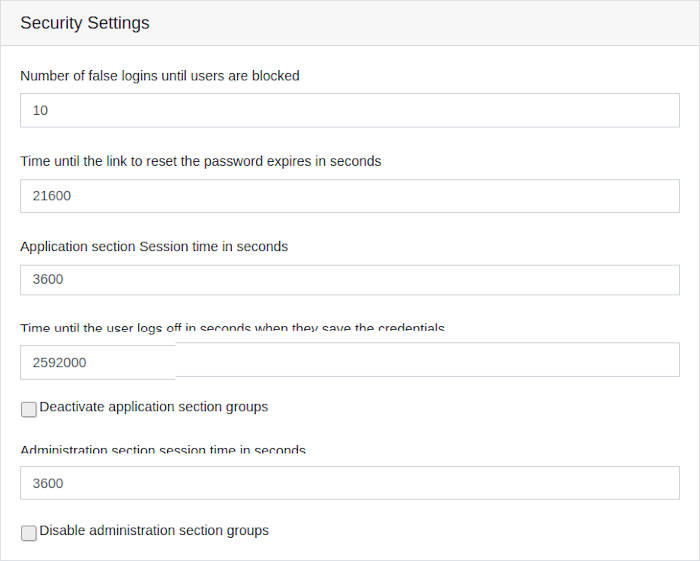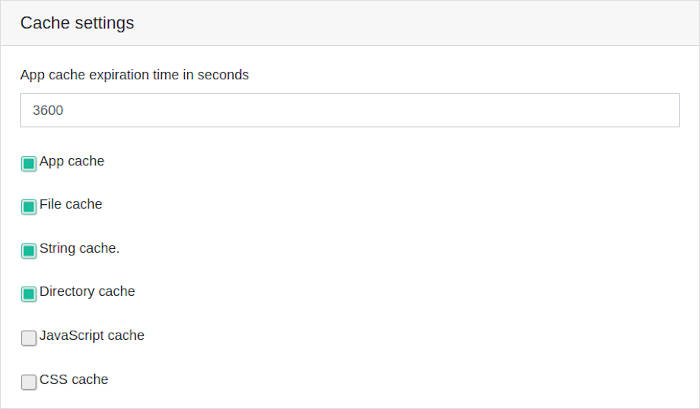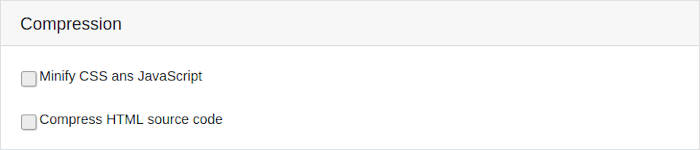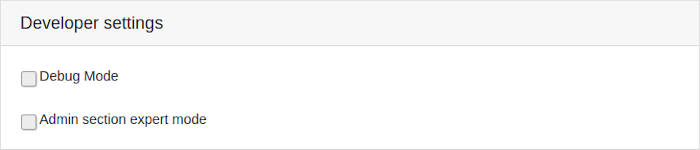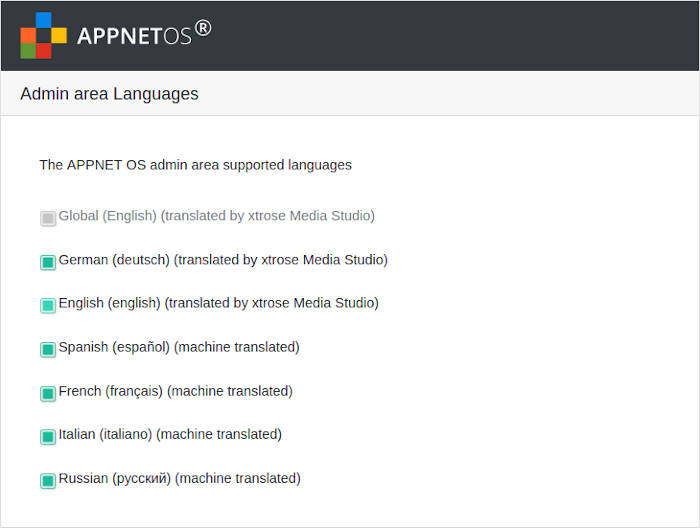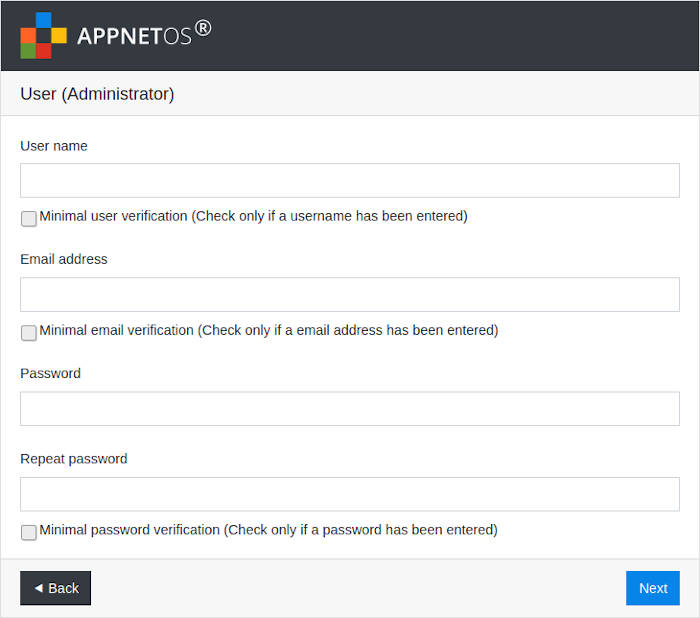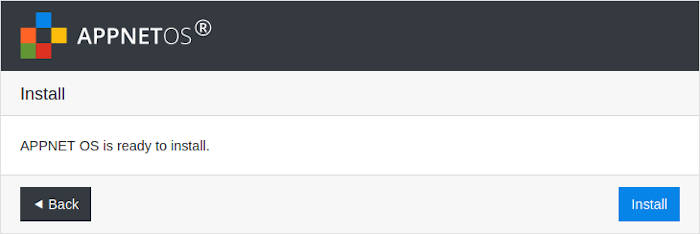Installation
1. Language during installation
Select the language of the APPNET OS installer. This is the language during installation. You can choose the language of the administration section in a later step.
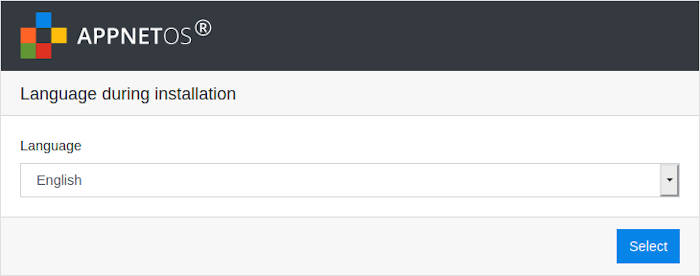
2. License
Accept the license terms. APPNET OS is licensed under Apache License 2.0 and free for commercial and non-commercial projects.
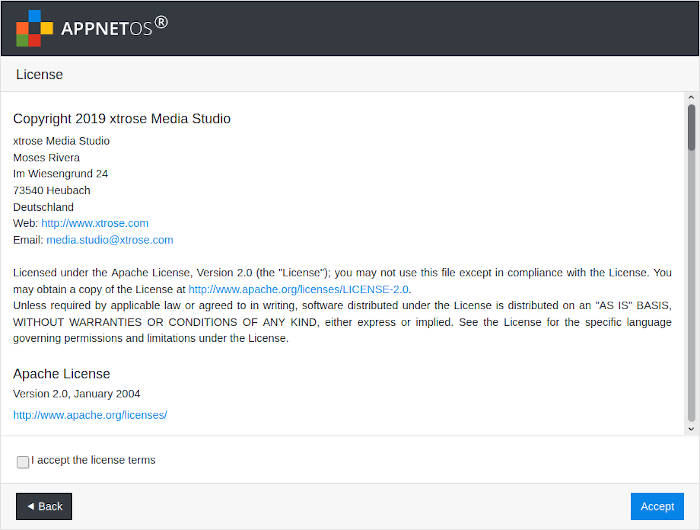
3. Database
Configure the database used by APPNET OS. The installer checks the connection to the database and returns an error when the database is unreachable.
The database settings are stored in the config.inc.php file in the root directory and can be changed later.
-
Database Type
Currently, APPNET OS is running with a MySQL database or a MariaDB database.
-
Database Host
Host under which the database is reachable.
-
Database Port
Port under which the database can be reached.
-
Database Name
Name of the database.
-
Database user name
Database user used by APPNET OS.
-
Database Password
Password for the database user.
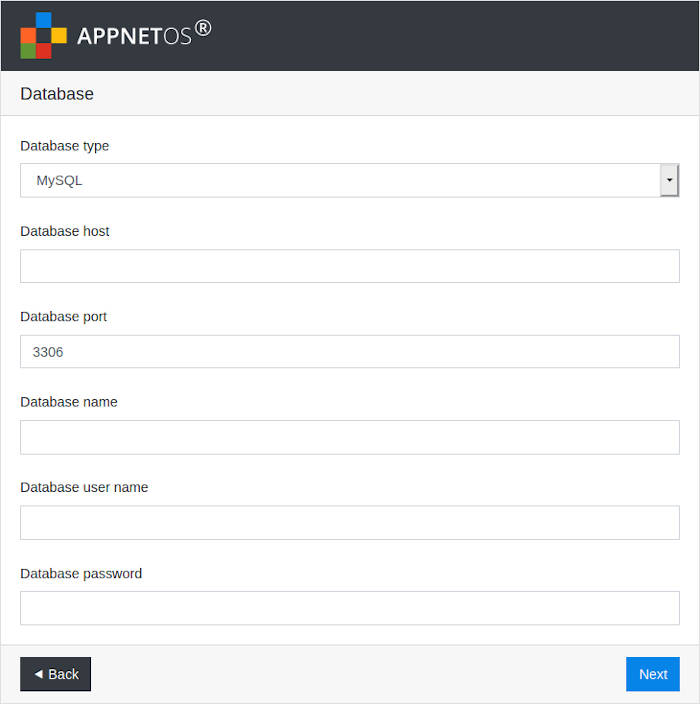
4. Basic
This step sets the most important settings for APPNET OS. Clicking Advanced Settings displays all settings.
All settings are stored in the config.inc.php in the root directory and can be changed later.
-
Database Prefix
APPNET OS uses a prefix for all database tables, session data and cookies. This allows multiple APPNET OS instances to be used with one web server and one database.
Please check for several APPNET OS instances whether the prefix has already been assigned. Existing database tables are overwritten by the installation.
-
Use APPNET OS cookie blocker
APPNET OS has an integrated cookie blocker. The cookie blocker sorts cookies into different categories and allows their use only after the user has consented. For more information, see the documentation.
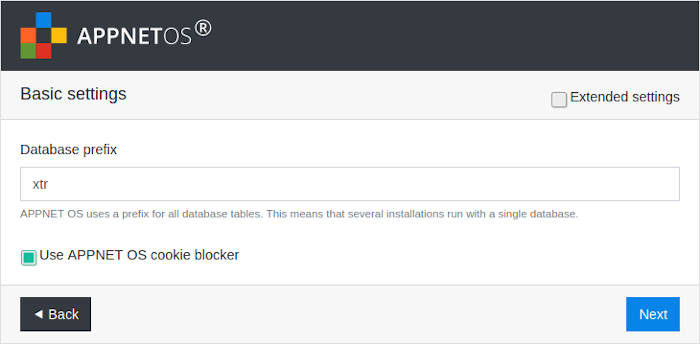
4.1. Installation and directory settings
Configure the directories that appNET OS uses.
The directory settings are stored in the config.inc.php in the root directory and can be changed later.
The directory settings are set by the installer. Changing the directories can cause problems.
-
Url (without /index.php at the end)
The URL APPNET OS is accessible after installation.
The setting is determined by the installer and should only be changed if APPNET OS is to be installed in a different directory. Changing the setting does not ensure a successful installation.
-
Installation directory (without /index.php at the end)
directory in which APPNET OS is installed.
The setting is determined by the installer and should not be changed. If the directory is changed, adjustments must be made to the file system.
-
Cache directory (based on installation directory)
Directory in which APPNET OS and the template engines used store cache files. This directory must be within the directory of the installation.
-
Temporary directory (starting from the installation directory)
Directory in which temorary data is stored at run time. This directory must be within the directory of the installation.
-
Log file directory (starting from the installation directory)
Directory where the APPNET OS log files are stored. This directory must be within the directory of the installation.
-
Compile directory (starting from the installation directory)
Directory where the template engines used store their compiled files. This directory must be within the directory of the installation.
-
Config directory (starting from the installation directory)
Directory where the template engines used store their configuration files. This directory must be within the directory of the installation.
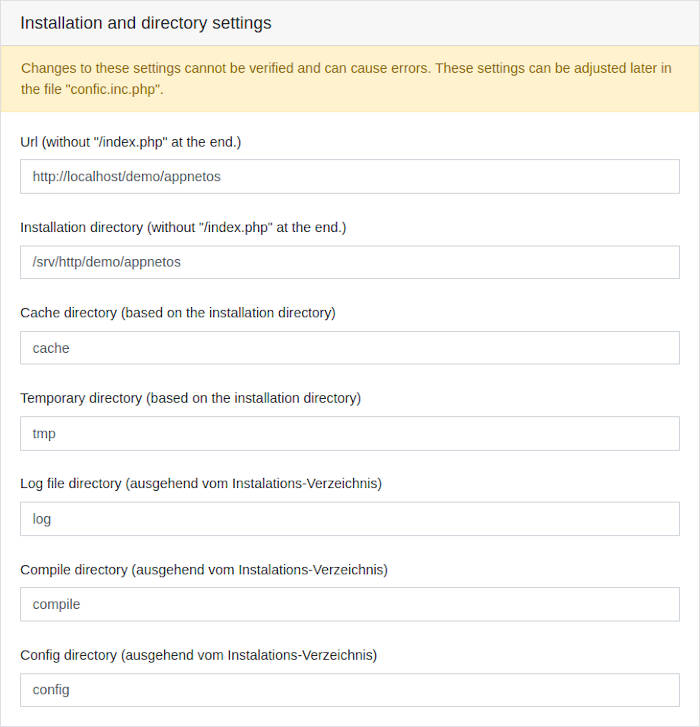
4.2. Security Settings
Important settings for the security of the APPNET OS system. These settings configure the authentication behavior, session behavior, and security of the administration section. User groups for the application section and the administration section can be deactivated here.
The security settings are stored in the config.inc.php in the root directory and can be changed later.
Be careful when changing the security system. Changes can compromise the security of APPNET OS. If you set the wrong setting, you will no longer be able to log on as an administrator..
-
Number of false logins until users are blocked
If users enter your password incorrectly too often, the user account will be locked and must be unlocked in the administration section. Configure the number of false sign-ins until an account is locked.
-
Time until the link to reset the password expires in seconds
APPNET OS creates a link with a token when resetting the password. The link allows the user to set a new password with his or her e-mail address. Configure the time for how long the token can be used.
-
Application section Session time in seconds
Time until the session of the application section expires.
-
Time until the user logs off in seconds when they save the credentials
Saved credentials are managed by the APPNET OS Authenticator. This time defines how long stored credentials can be used until the user has to log on again.
-
Deactivate application section groups
For Web applications that do not have restricted pages for specific users, the user groups of the application area can be deactivated here.
-
Administration section session time in seconds
Time until the session of the administration section expires.
The time must not be configured too short, otherwise you will no longer be able to log on to the administration section.
-
Disable administration section groups
If all administrators are allowed to access all areas of the administration section, the user groups of the administration section can be disabled here.
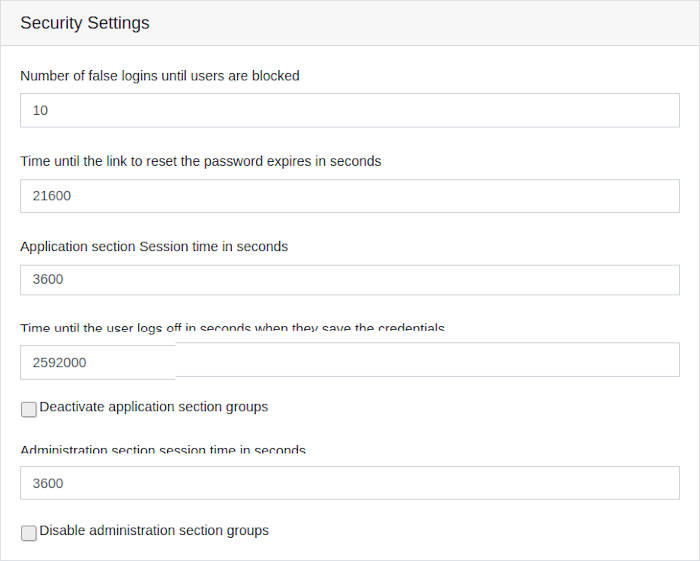
4.3. Cache Settings
APPNET OS has many cache functions that greatly speed up the system and minimize server load. The JavaScript and CSS cache generates a compressed file from all App JavaScript and App CSS files and integrates them into the HTML head.
The cache settings are stored in the config.inc.php in the root directory and can be changed later. The cache behavior can also be configured in the administration section. The settings in the administration section overwrite the settings from the config.inc.php file.
Apps that always output the same content after their configuration can use the APPNET OS app cache. The app cache speeds up the output of the apps enormously. The finished output of the apps that use the app cache is stored in the database. When the apps are called again, they are not rerun, but the content is loaded and output from the database. This does not load and run classes of the app. The app cache saves up to 50% time when you visit a page.
-
App Cache Expiration Time in Seconds
How long an app that uses the app cache loads from the database until it is recreated.
-
App Cache
Defines whether the app cache is used globally.
-
File Cache
The cache file stores all paths of app files in one file. The PHP SPL autoloader no longer needs to search all directories for the classes used when the apps are called again.
-
String Cache
The String Cache stores all already loaded language files in one file. This does not reload language files when the app is called again.
-
Directory Cache
The Cache directory stores all directories that contain app files in one file. When you revisit an app, you don't need to re-search the directories that contain the app's files.
-
JavaScript Cache
The JavaScript cache loads all JavaScript files, from all active apps, and stores them in a file that is mounted via the head area.
Please note. Not all apps are compatible with the JavaScript cache. The JavaScript cache can be disabled separately in the app settings for each app. If the JavaScript you create causes problems, locate the app that is causing it and disable the JavaScript cache. Don't forget to clear the JavaScript cache when you change the settings.
-
CSS Cache
The CSS cache loads all CSS files, from all active apps, and stores them in a file that is mounted through the head area.
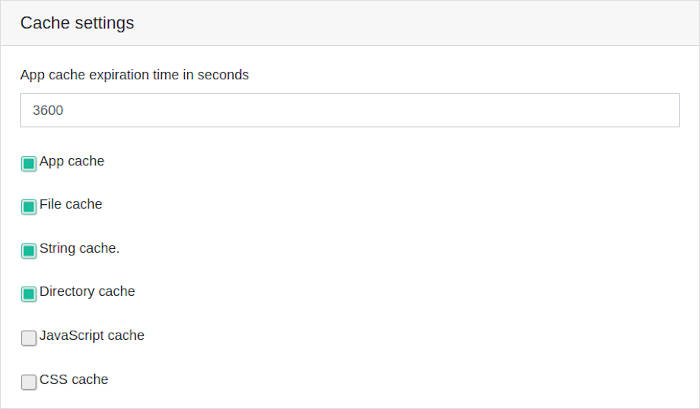
4.4. Compression
APPNET OS can compress the source code, the embedded JavaScript files and the embedded CSS files. Compression makes the output source code up to 50% smaller. This speeds up your web application enormously.
The compression settings are stored in the config.inc.php in the root directory and can be changed later. The compression behavior can also be configured in the administration area. The settings in the administration area overwrite the settings from the config.inc.php file.
-
Minimize CSS and JavaScript
Configure whether JavaScript and CSS files are compressed when they are included.
-
Compress HTML source code
Configure whether the output source code is compressed. This removes all blank rows and indents.
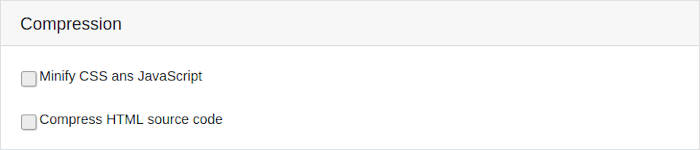
4.5. Developer Settings
In the developer settings, special options for developers can be configured.
The developer settings are stored in the config.inc.php in the root directory and can be changed later. The settings can also be configured in the administration section. The settings in the administration section overwrite the settings from the config.inc.php file.
-
Debug Mode
Debug mode provides tools for developers. When debug mode is enabled, errors and warnings that occur at run time are appended to the end of the output. Requests that use the APPNET OS JavaScript can be read in detail in the JavaScript console.
Debug mode should never be used in your Live instance. Attackers could get detailed information about your APPNET OS installation here.
-
Admin section expert mode
The Expert mode allows the direct modification of app JavaScript and app CSS files in the administration area.
Be careful when modifying the app JavaScript and the app CSS files. Incorrect changes can permanently destroy the app.
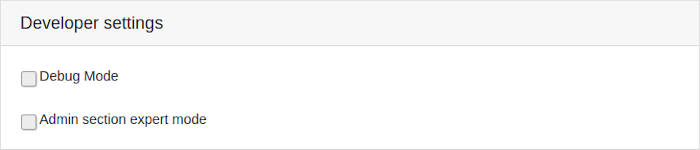
5. Admin Section Languages
Configure here in which languages are available in the APPNET OS Administrations section.
The settings can be changed in the administration section, in the language settings.
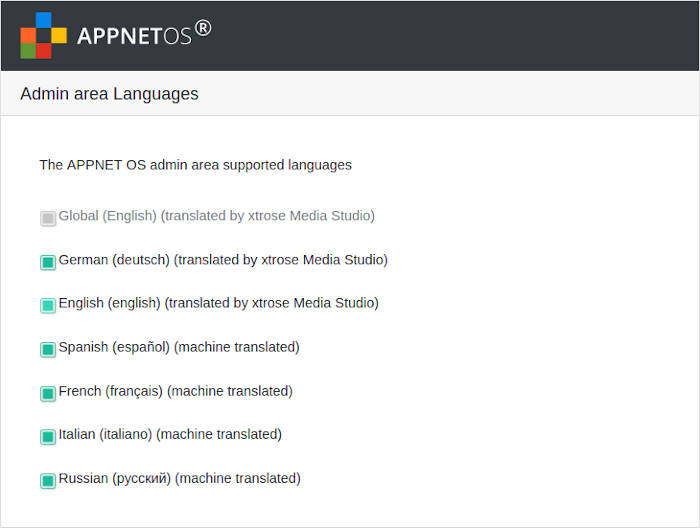
6. User (Administrator)
In this area, you configure your first user for your APPNET OS installation. The entered data creates a user for the application section and a user for the administration section. For security reasons, the users are stored separately in database tables for the application section and the administration section. Note that in the Administration section, you can only log in with the email address and not with the user name.
Users can be changed later in the user settings in the administration section.
-
User name
Enter the user name for which the first application account and administration account will be created.
-
Minimal user check (check only if a user name has been entered)
Skip the default requirements for the user name. It only checks whether a user name has been entered.
Be careful when noting the default user name requirements. This could compromise the security of APPNET OS.
-
Email address
Email address for the first application account and the first administration account.
-
Minimal email check (check only if an email address has been entered)
Use to skip the verification of the e-mail address. It is only checked if something has been entered in the field.
Be careful when leaving the e-mail address. When you skip the e-mail address, only the entered text is taken over. This could compromise the security of APPNET OS.
-
Password
Password for the first application account and the first administration account.
-
Repeat password
Repeat the password to make sure that you do not configure the wrong one and cannot log in after installation.
-
Minimum password check (check only if a password has been entered)
This will skip the default password requirements. It will only be checked whether a password has been entered.
Be careful when overpassing the default requirements of the password. This could compromise the security of APPNET OS.
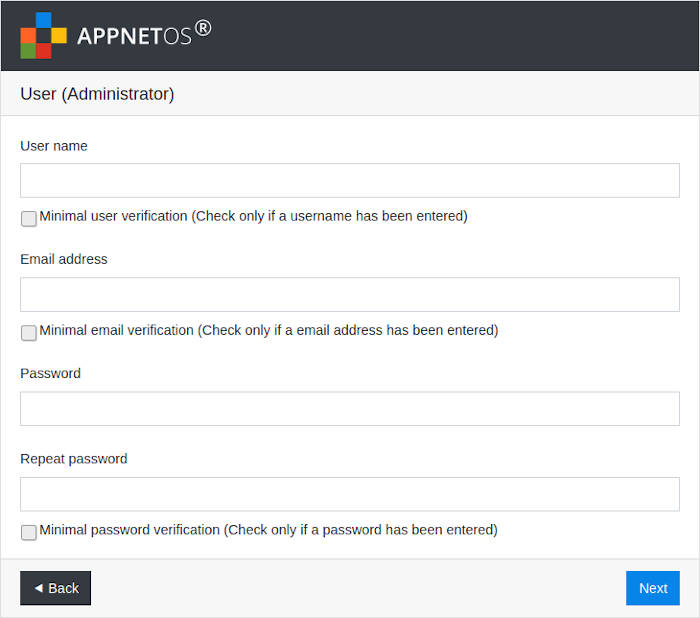
7. Ready to install
All the data you need is there and APPNET OS is ready to install. By clicking on install, APPNET OS is installed on your server. The installer prepares APPNET OS for your system. All unnecessary files and the installer will be deleted. After installation, you will be taken to the APPNET OS Demo page.